Purchase via ABM/ASM
The following steps depict the process using Apple Business Manager. Other editions such as Apple School Manager should follow a very similar process.
Step 1. Log in to ABM/ASM
Depending on your organization type, navigate to https://business.apple.com (Apple Business Manager) or https://school.apple.com (Apple School Manager).
Log in to the website using an account that has permission to volume purchase apps.
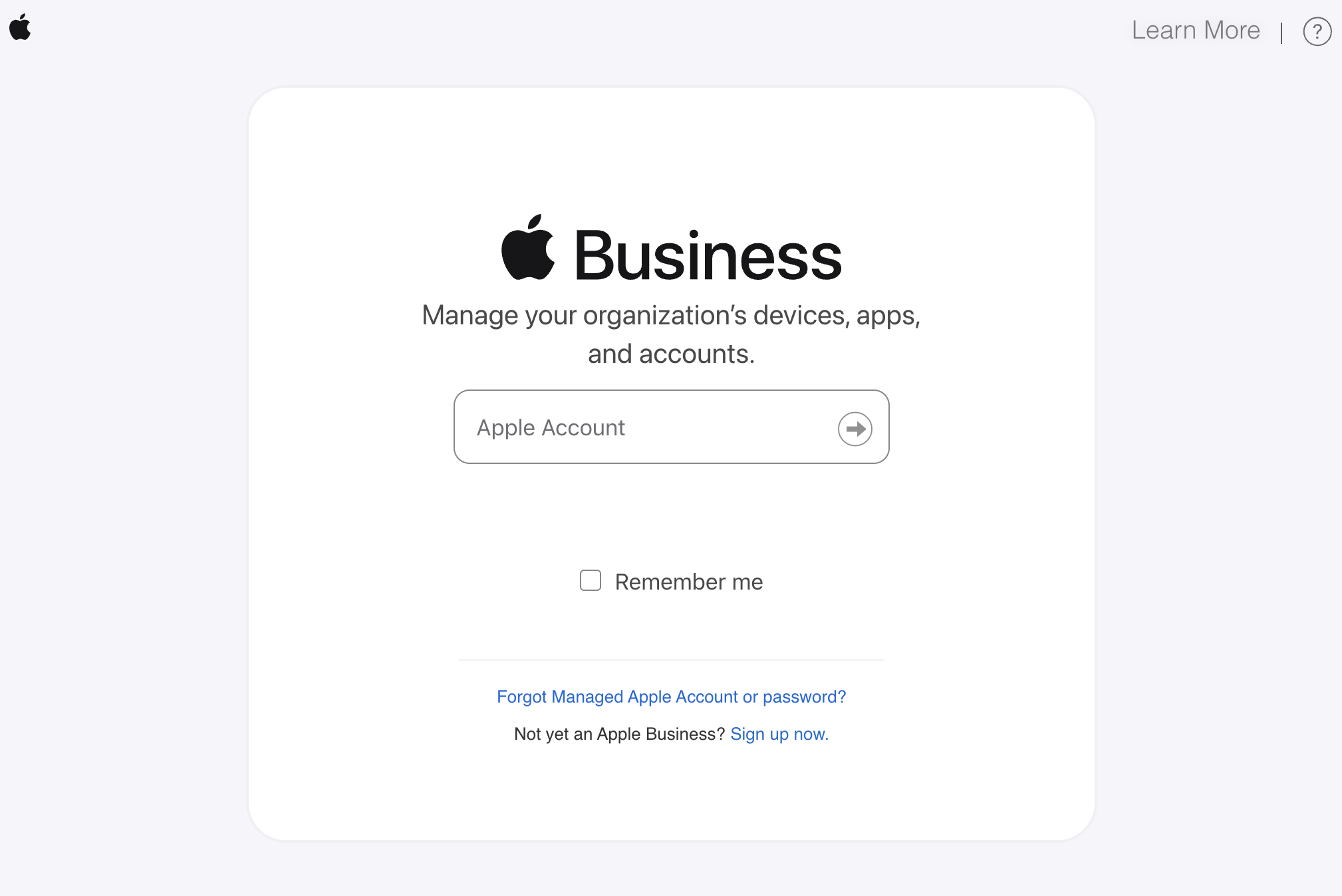
Step 2. Search for app
Once you are logged in, select Apps and Books from the left sidebar and search for "Exceed Cast".
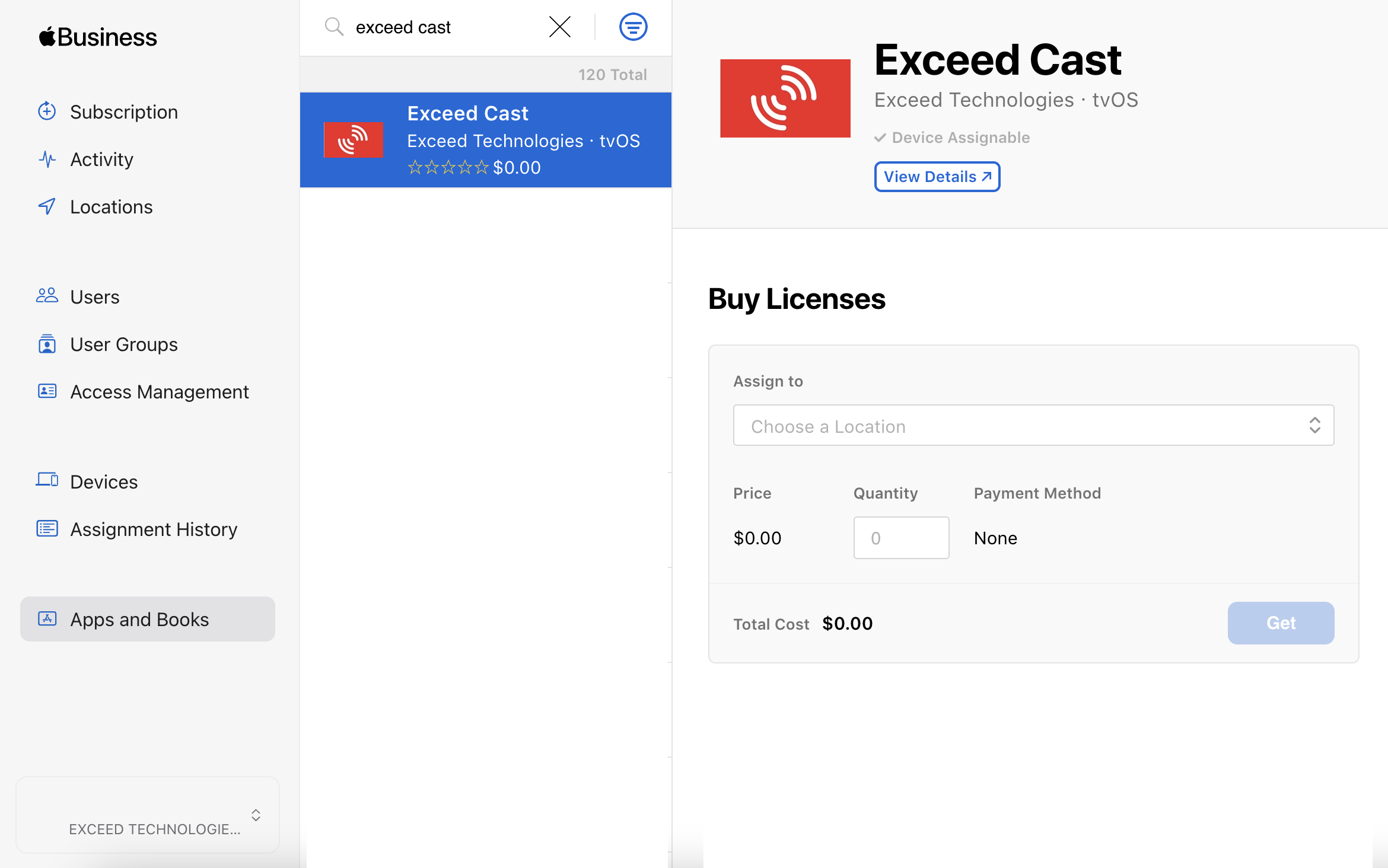
Step 3. Purchase the app
The app is listed for free on the App Store, as use of the app is included with your cloud subscription. You will not be charged anything by Apple when you click the Buy button for this app. You are required by Apple to "purchase" one $0 app license for each signage device you will be deploying.
On the right pane, select the location that your MDM server is linked to, and enter the quantity of Apple TV devices you will be deploying for signage. Don't worry, you can always come back here and purchase more if needed.
Click the Buy button to start the transaction. Apple will send you an email when the app licenses have been added and you can complete the next steps in your MDM to deploy the app to devices.
Exceed Cast and Exceed Technologies are not affiliated with Apple Inc., beyond being members of the Apple Developer program. Apple TV, tvOS, Apple Business Manager, and Apple School Manager are registered trademarks of Apple Inc.